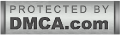|
| What Is Google People Card And How To Make It |
If you have tried to look for a famous personality or a profile on Google, have you noticed how it displays perfectly rich relevant data in the box next to it!
Now, Google announced the launch of the same feature called "Peoples Card" that allows people to add themselves to Google and appear in Search. It allows users to build an online presence and also find others in Search. Using this feature, people can make virtual visiting cards for themselves, it will show up when someone searches for you on Google.
As of now, this feature is available only in India for mobile users. People can create their public profiles using their mobile devices. This feature is available only in English.
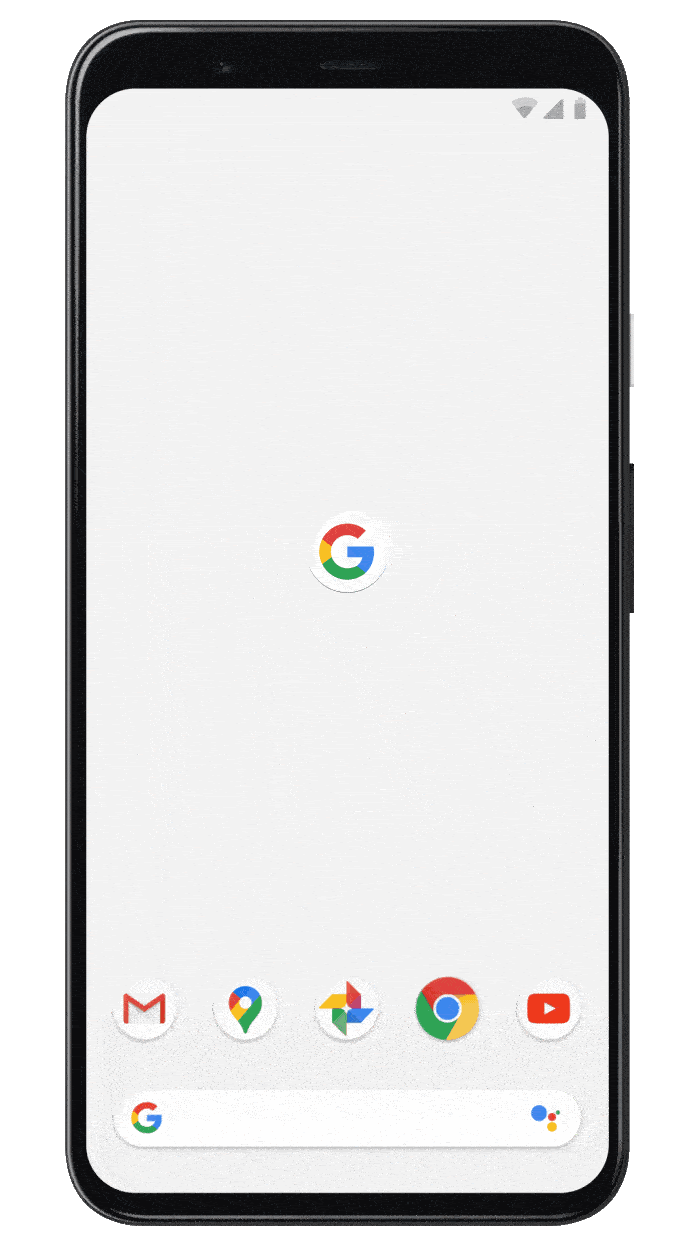
As said by Google in its official press release, "it’s not always easy to find the person or information that you’re looking for. After all, there are many people who share the same name, and it’s hard to know who’s who on the internet."
Here is how you can add your self to Google using your Smartphone.
Step 1: Sign in to your Google account and search for "Add me to Search".
Step 2: Click on "Add me toSearch" option that appears in the result.
Step 3: Upload your image from your Google account, add a description, and links to social profiles or websites. You can even include your phone number and email address if you want it on your virtual visiting card.
Step: 4: Now, Click on the "Preview" option and then Save it.
What is Google People Cards?
People Cards is a new listing feature of Google that helps users create their virtual Visiting or Business Cards and enhance their online presence.How People Cards work?
The People Cards feature uses the Knowledge Graph of Google to display information shared by the users.How will the People Cards feature be helpful for users?
People Cards help people develop their online presence and discover others as well.🆕 Introducing the people card on Google Search.— Google India (@GoogleIndia) August 11, 2020
Showcase your business, passion or portfolio when people search for you on Google.
Get started ➡️ https://t.co/CAm3mRiCgM pic.twitter.com/wPx6GIUdWz

 Published By:
Published By: